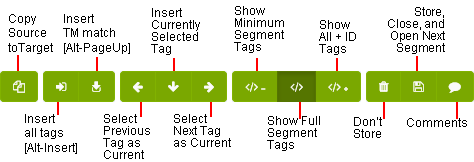
Although you can use the Copy/Paste function to place text and tags from the source into the target field, this is not recommended as the interface provides better ways of handling tags.
The Segment Pane Toolbar includes commands you can use for handling tags.
The toolbar provides the following options:
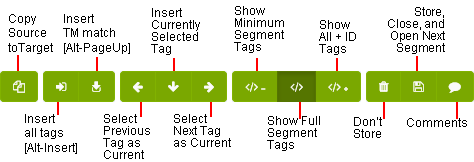
|
Option |
Description |
|---|---|
|
|
Insert all tags [Alt+Insert] inserts all tags from the current source segment to the current target segment. |
|
|
Select Previous Tag as Current sets the previous tag as the current tag, so that you can insert it with the Insert Currently Selected Tag command into the current target segment. |
|
|
Insert Currently Selected Tag inserts the selected tag from the current source segment to the current target segment. Note: When the Combine Consecutive Tags option is enabled, if you select Insert Currently Selected Tag the tag in the source segment and its consecutive tags are inserted to the target segment simultaneously. |
|
|
Select Next Tag as Current sets the next tag as the current tag, so that you can insert it with the Insert Currently Selected Tag command into the current target segment. |
|
|
Show Minimum Segment Tags displays the tags inside the segment as minimized, numbered tag indicators. |
|
|
Show Full Segment Tags displays the tags inside the segment as full tags. |
|
|
Show All + ID Tags displays the tags inside the segments as full tags and also displays the ID numbers of the tags. |
You can insert a tag from the source segment to the target segment by using the Insert Tag by ID feature. You can view tag IDs in the segment editor with the Show minimal segment tags [Ctrl+F3] or Show full + id segment tags [Ctrl+F1]. To copy a tag into a target segment, just press [Alt+<tag id>].
The screen captures below illustrate how you insert paired and unpaired (single) tags by pressing, [Alt+<tag id>]
You can insert a paired tag with tag ID 1 from source into target segment around text “Eliminar texto entre los dos” by pressing [Alt+<1>].
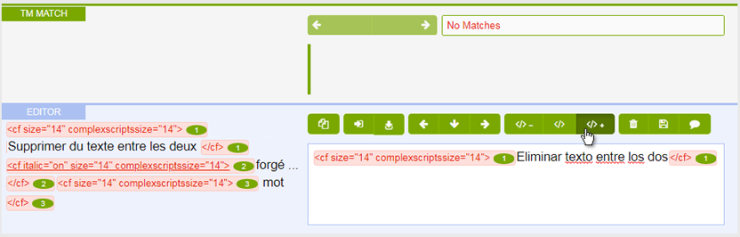
You can insert an unpaired tag with the tag ID 1 at the current cursor position.
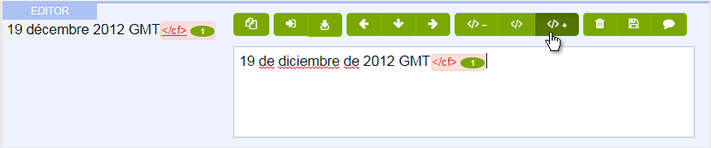
If any text is selected while inserting an unpaired tag the tag is inserted at the beginning of the selected text.
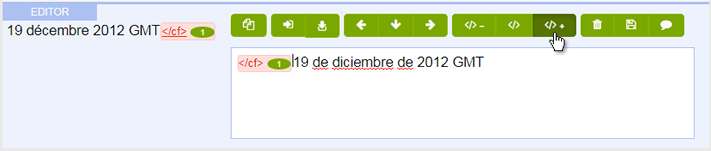
Note: If a tag already exists in the target segment then, a Tag already exists in Target dialog is displayed. You can use it to move or copy an existing tag. This feature supports tag IDs in the 1-9 range.
You have to disable tag protection (by unchecking Protect Tags in the Tags menu) to delete tags. You then select the whole span of the tag and delete it as you would with text (using the delete or backspace keys).