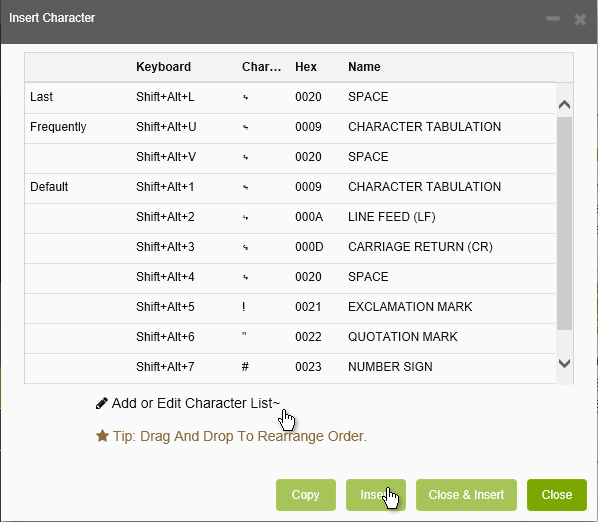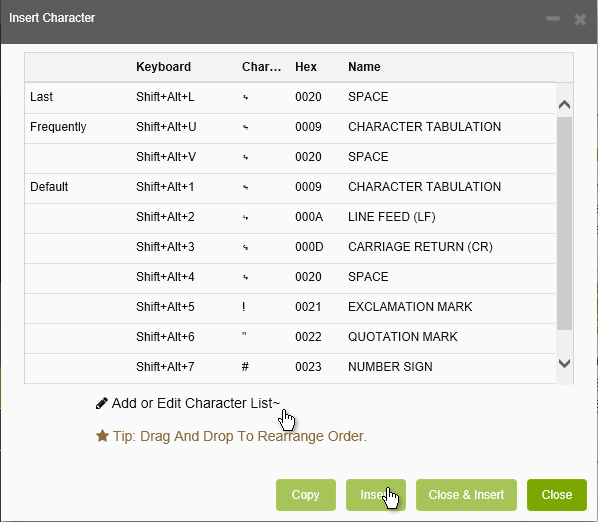Open topic with navigation
Inserting Characters
You may need to insert special characters into the target field.
Insert Character
You can insert special characters in three ways:
- By typing the usual way on the keyboard.
- By typing the character's hexacode on the numeric keypad (e.g. typing Alt+160 for the non-breaking space). On a laptop keyoard, use the numbers typed with the Fn key pressed down.
- By using the Insert Character function, which displays the Insert Character dialog listing the common special characters.
To insert a character by using the Insert Character function:
- Use the keyboard shortcut displayed in the Insert Character dialog, or
- Select the character from the list and click Copy [Ctrl+C] to copy it to the clipboard.
- Click Insert to insert it into the current target segment next to the cursor. The dialog stays open for selecting and inserting another character.
- Click Close & Insert to close the dialog and insert the character into the current target segment next to the cursor.
- Click Close to close the dialog.
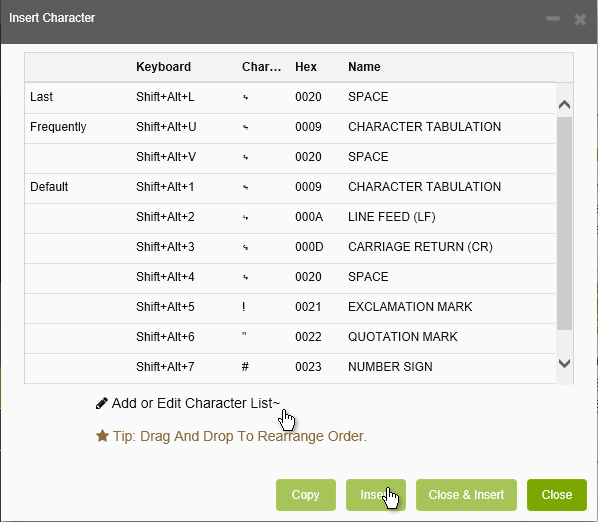
You can customize the character list by adding characters to it and removing characters you do not need.
If a character is not listed, click the Add or Edit Character List button to open the additional characters list. Select the character you want to add to the list, and click the upper green arrowheads button. The character is added to the list.
If you want to remove characters from the list, select a character in the main characters list and click the lower green arrowhead button. The character is moved to the additional characters list on the right.