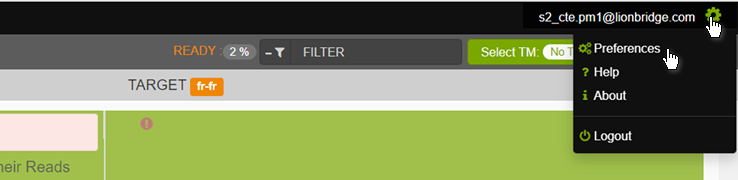
You can save your preferred settings in the User Preferences which you can open by clicking the gear icon in the top right corner of the user interface and selecting the Preferences option.
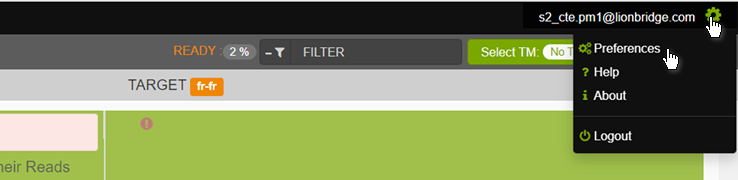
There are two sections in the User Preferences, for settings associated with the Segment Editor and for settings associated with the Collection View.
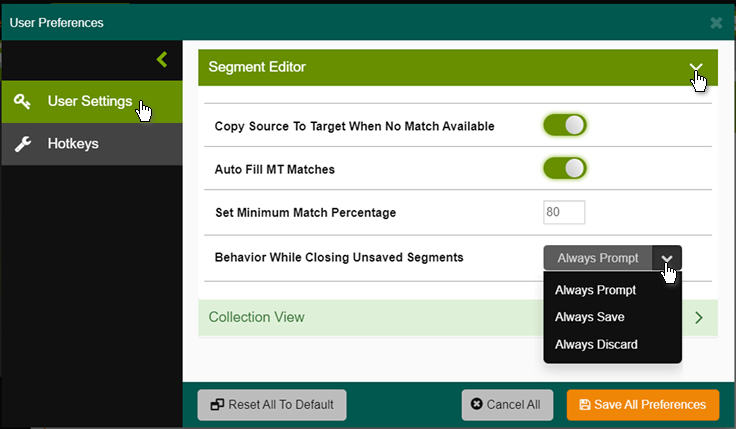
Copy Source to Target When No Match Available — When this setting is ON, the source segment content is populated into the target segment by default when no match is available from the TM.
This setting is OFF by default.
Auto Fill MT Matches — When toggled ON, this setting will allow MT Matches to be automatically populated into the target segment by default when the MT suggestion is the best available match.
This setting is OFF by default.
Set Minimum Match Percentage — You can set the limit for TM match percentage using this setting; match percentage value can be set between 50-100%.
The default value of Minimum Match Percentage is 50.
Behavior While Closing Unsaved Segments — This option controls the behavior of the segment editor if you close a segment without having saved changes.
You can select Always Prompt to display a dialog where you can save or discard the changes, or Always Save or Always Discard to automatically save or discard the changes without prompting.
Default setting is Always Prompt.
With the Collection View settings you can set some preferences for the Collection View functionality.
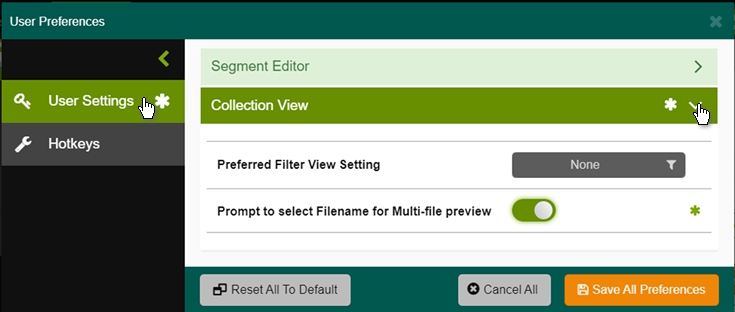
Preferred Filter View Setting — With this option you can set a preferred filter option so that your CTE collections always open with the specified filter.
Default setting is None.
Prompt to select Filename for Multi-file preview — When toggled ON, CTE displays a list of filenames to select for preview, if the current collection consists of multiple files.
Click on View Preview to launch the preview for a file.
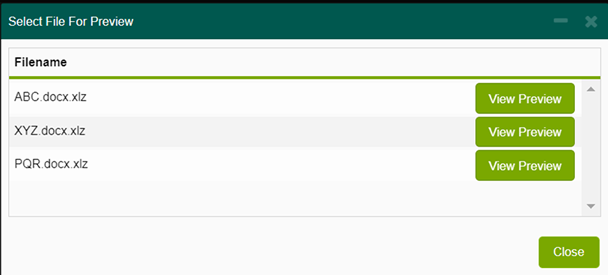
When the Prompt to select Filename for Multi-file preview setting is OFF, the preview of the file associated with the current segment is launched without displaying the filenames list. For example, if you selected a segment from the collection which belongs to file XYZ, the preview of file XYZ is launched without prompting the filenames list.
This setting is OFF by default.
Note:
■ Confirm any setting changes done by clicking on Save All Preferences. Changed settings are marked with an asterisk (*).
■ Click on Reset All to Default to set all settings to their default values.
■ Click on Cancel All to discard all recent setting changes and exit the User Preferences.